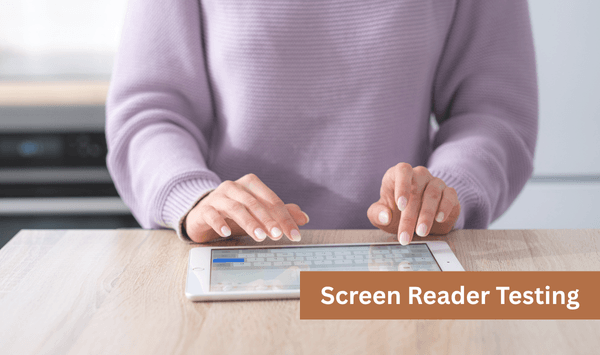Screen readers are vital assistive technologies that allow people with visual impairments and other disabilities to access digital content through speech or Braille output. By testing web content with screen readers, developers and designers can ensure their websites are inclusive, user-friendly, and compliant with accessibility standards – creating a better experience for everyone. In our blog you will get to know all about screen reader testing, top tools, importance and the process.
What is a Screen Reader?
Screen readers are assistive technologies that convert digital content, such as text, images, and UI elements, into synthesized speech or Braille. This enables individuals who are blind, visually impaired, or have reading disabilities to access and interact with digital platforms. They function by interpreting the underlying code of a webpage or application, providing auditory feedback or tactile output through Braille displays.
Who Uses Screen Reader?
Screen readers are primarily used by:
- Blind and Visually Impaired Users: Individuals with partial or complete vision loss who rely on auditory or tactile feedback to navigate digital content.
- Users with Learning Disabilities: People who benefit from auditory learning or require assistance in reading text.
- Individuals with Motor Disabilities: Users who find keyboard navigation more accessible than using a mouse.
- Elderly Users: Older adults experiencing age-related vision decline.
Additionally, screen readers accessibility are beneficial for content creators and developers to ensure their digital content is accessible to all users.
How Do Visually Impaired Users Experience Websites?
Without proper accessibility features, visually impaired users may encounter:
- Unlabelled Images: Images without descriptive alt text make it difficult to understand their context.
- Poor Navigation: Lack of logical heading structures and keyboard navigation, hindering the site.
- Inaccessible Forms: Forms without labels or error messages, complicating data entry.
- Dynamic Content Issues: Pop-ups or alerts that aren’t announced, causing confusion.
These barriers can lead to frustration and exclusion from digital experiences.
Top ADA Screen Reader Testing Tools
- JAWS (Job Access With Speech): A widely used screen reader for Windows, offering robust features for professional users.
- NVDA (NonVisual Desktop Access): A free, open-source screen reader for Windows, favored for its accessibility and community support.
- VoiceOver: Built into macOS and iOS devices, providing seamless integration for Apple users.
- TalkBack: Android’s built-in screen reader, offering gesture-based navigation for mobile users.
- ChromeVox: Google’s screen reader for Chrome OS, designed for web-based applications.
Tips for Selecting Your Tool
- Compatibility: Ensure the tool supports the operating system and devices you are targeting.
- Features: Consider the features offered, such as Braille support, speech rate adjustment, and customization options.
- Community Support: Opt for tools with active user communities and regular updates.
- Cost: Evaluate whether a free or paid tool best fits your needs and budget.
Importance of Screen Reader Testing
Screen reader testing is crucial for:
- Ensuring Accessibility: Verifying that digital content is usable by individuals with disabilities.
- Legal Compliance: Adhering to regulations like the Americans with Disabilities Act (ADA) and the Web Content Accessibility Guidelines (WCAG).
- Enhancing User Experience: Improving overall usability for all users, including those without disabilities.
- Avoiding Legal Risks: Reducing the potential for lawsuits related to accessibility issues.
Screen Reader Testing Process
How to use JAWS and NVDA for screen reader testing: 17-step checklist?
Testing your website or application using screen readers like JAWS and NVDA is crucial for ensuring accessibility for users with visual impairments. Here’s a step-by-step checklist to guide your testing process:
1. Install the Screen Reader
- Download and install JAWS or NVDA.
- Ensure you’re using a compatible browser (JAWS works well with Chrome/Edge, NVDA with Firefox).
2. Enable the Screen Reader
- Turn on the screen reader and ensure it starts reading content as you navigate.
3. Navigate Using the Keyboard Only
- Use the Tab, Shift+Tab, Arrow keys, and other shortcuts to move through the interface.
4. Verify Page Title
- Check that the page title is accurately read aloud. This gives users context.
5. Check Heading Hierarchy
- Use H (in NVDA) or Insert+F6 (in JAWS) to verify that headings are logically structured.
6. Test Skip Links
- Press Tab from the top of the page to check for skip links like “Skip to main content.”
7. Assess Landmarks
- Use D (in NVDA) or Insert+Ctrl+R (in JAWS) to cycle through landmarks like banner, main, and navigation.
8. Test Image Alt Text
- Ensure images have meaningful alt text or are correctly marked as decorative.
9. Evaluate Link Text
- All links should have clear, descriptive text that makes sense out of context.
10. Check Button Labels
- Buttons should have accessible names (e.g., “Submit,” not “Click here”).
11. Verify Form Labels
- Use F to navigate through form fields. Confirm all fields are labelled and instructions are announced.
12. Inspect Error Messages
- Submit a form with errors and ensure the error messages are read and associated with the relevant input.
13. Test Focus Indicators
- Tab through elements and ensure screen readers follow focus changes, especially in modal dialogs and popups.
14. Check for Dynamic Content Announcements
- Use ARIA live regions for alerts and ensure they are announced when triggered.
15. Use Table Navigation
- Use T or Ctrl+Alt+Arrow keys to test table headers and row associations.
16. Review Content Order
- Ensure the logical reading order matches the visual layout.
17. Test Mobile Compatibility
- Use screen reader modes on mobile (TalkBack on Android, VoiceOver on iOS) to test the mobile experience.
Best Practices for Screen Reader Accessibility Testing
Following best practices ensures that your website is not only screen-reader friendly but also inclusive and compliant with accessibility standards.
1. Use Semantic HTML
Proper use of tags like <header>, <nav>, <main>, <section>, <article>, and <footer> provides screen readers with meaningful context.
2. Implement ARIA Responsibly
Use ARIA (Accessible Rich Internet Applications) roles and attributes when native HTML elements are insufficient – but never as a replacement for semantic HTML.
3. Ensure Keyboard Accessibility
All functionality must be operable via keyboard alone. Avoid keyboard traps where users can’t navigate away from a control.
4. Provide Descriptive Labels and Instructions
Labels should clearly indicate what’s expected, and placeholders should not be used as the only means of instruction.
5. Announce Dynamic Content
Use aria-live, aria-atomic, and other ARIA techniques to notify users of changes on the page without requiring a refresh.
6. Use Visible and Logical Focus States
Help users track where they are on the page. Avoid removing focus outlines with CSS unless you replace them with something equally visible.
7. Avoid Using Only Color to Convey Meaning
Always include text or icons along with color cues for things like validation errors.
8. Regularly Test with Actual Users
Automated tools can only go so far. Involve real screen reader users in your accessibility audits and usability testing.
9. Stay Updated on WCAG Standards
Follow the latest Web Content Accessibility Guidelines (WCAG) to ensure your site remains compliant.
10. Document and Fix Accessibility Bugs
Track accessibility issues in your bug tracking system, and prioritize them in sprints or releases.
Common Issues Found
– Missing or Inaccurate Alt Text
- Problem: Images lack alt attributes or have vague descriptions like “image1.png”.
- Impact: Screen reader users miss important visual information or get confused.
– Improper Heading Structure
- Problem: Headings are skipped (e.g., jumping from <h1> to <h4>) or used for visual styling only.
- Impact: Makes content harder to navigate and understand via screen readers.
– Non-Descriptive Links and Buttons
- Problem: Links labeled as “Click here” or buttons without accessible names.
- Impact: Users don’t know what the link or button does when read out of context.
– Inaccessible Forms
- Problem: Form fields without labels or error messages that aren’t announced.
- Impact: Users can’t fill out or correct forms independently.
– Lack of Keyboard Focus Management
- Problem: Interactive elements like modals don’t trap or return focus correctly.
- Impact: Screen reader users lose track of where they are on the page.
Conclusion
In summary, testing web content with screen readers is not just about compliance – it’s about creating a better, fairer web for everyone. It’s a smart, ethical, and practical investment.
Frequently Asked Questions
1. Can I navigate the entire page using only the keyboard?
Answer: Yes, all interactive elements – such as links, buttons, form fields, and menus – should be fully navigable using only the Tab, Shift + Tab, Enter, and arrow keys. If any component requires a mouse, it’s not accessible to screen reader users who rely on the keyboard.
2. Are all headings announced correctly and structured hierarchically (H1 to H6)?
Answer: Headings must follow a logical order (H1, H2, H3…) without skipping levels. Screen reader users use heading navigation (like pressing H in NVDA or VoiceOver) to skim content. An improperly structured heading hierarchy can confuse users and affect usability.
3. Do links and buttons have clear, descriptive text?
Answer: Yes, links and buttons should describe their purpose without requiring surrounding context. For example, instead of “Click here,” use “View pricing plans” or “Download the PDF.” This helps screen reader users understand where a link will take them.
4. Are form fields properly labeled and their instructions conveyed by the screen reader?
Answer: Every input must have a corresponding <label> or accessible name (via aria-label or aria-labelledby). Screen readers should announce the label, any placeholder text, and associated instructions, ensuring users know what data is required.
5. Does the screen reader announce dynamic content updates (like error messages or modal pop-ups)?
Answer: With the correct use of ARIA live regions (aria-live=”polite” or assertive), screen readers will automatically announce dynamic content such as success messages, errors, or updated results. For modals, focus should shift to the modal when it opens.
6. Do images have appropriate alt text (or are decorative images hidden from assistive tech)?
Answer: Yes, all meaningful images should have alt attributes describing the content. Decorative images should use alt=”” or be hidden with aria-hidden=”true” so they don’t clutter the audio output for screen reader users.
7. Can I understand the purpose and state of custom UI components (e.g., dropdowns, sliders, tabs)?
Answer: Custom components should use ARIA roles (role=”tab”, role=”combobox”, etc.) and properties (aria-expanded, aria-selected) to inform screen readers of their type and state. Without these, users may not know how to interact with the element or its current status.
8. Is focus visibly and logically managed throughout the page (especially for modals and interactive components)?
Answer: Yes, when modals open or dynamic elements appear, focus should move to the new element and return logically afterward. Improper focus management breaks the navigation experience and can make parts of the page inaccessible.
9. Does the screen reader announce error states and validation messages clearly when a form is submitted?
Answer: Validation errors should be programmatically associated with the respective fields using aria-describedby or inline error messages. ARIA live regions can help ensure that error messages are immediately read aloud.
10. Have I tested the experience with more than one screen reader/browser combination?
Answer: Ideally, yes. Screen readers behave differently across browsers and operating systems. For example:
- NVDA + Firefox
- JAWS + Chrome or Edge
- VoiceOver + Safari (macOS/iOS)
- TalkBack + Chrome (Android)
Testing with multiple combinations ensures your site is broadly accessible.